Faiba 4G+ is an upgrade of 4G. It enables you to enjoy faster internet and browse at double the speeds of 4G.
4G+ offers higher download speeds of 150Mbps.
A 4G compatible phone
A Faiba Mobile 4G Simcard
Be within a 4G covered area.
Faiba Mobile™ currently supports any 4G device within Nairobi Metropolis areas, and soon, the whole of Kenya.
There is no extra cost for enjoying Faiba 4G+ as long as you have 4G compatible device and are in a location with 4G+ network coverage.
You will still get to use our affordable data bundles currently available even on 4G+.
Your phone will display 4G+ icon at the top right corner of your screen.
Most competitive data bundles in Kenya
You can keep using 4G for other functions on your phone while on a call. This is especially handy while you are multi-tasking e.g., browsing the web while downloading an app.
JTL now supports 99% of 4G devices in the market
Higher download speeds of 150Mbps
You join a 5G ready network
The phone number starts with prefix 0747 xxx xxx and most often the next 6 digits are similar to your alternative line. If your phone is VoLTE enabled dial *130#
You will need to confirm with the specs of your phone on www.gsmarena.com that it is compatible with 4G LTE 700MHz B28.
Our dealers and agents are countrywide visit https://jtl.co.ke/locate-us to find a location that is near you.
Yes, only if your phone is VoLTE enabled. To confirm this once your Faiba simcard has been set you see the initials VoLTE at the top bar next to the network bar.
You will need to visit the nearest dealer or agent near you and will cost you ksh. 150. Visit https://jtl.co.ke/locate-us to find a location that is near you.
If you have confirmed that your phone is compatible but still can not browse; go to settings> network & internet > Mobile networks > advanced> Access Point Names (APN) > input faiba.co.ke
If your phone is a Xiaomi brand Dial*#*#86583#*#* to enable VoLTE.
You can top up your Faiba mobile line using one of the methods below;
- Purchase airtime at a Faiba Shop or partner shop
Top Up Instructions
- Select Lipa na M-PESA.
- Select Pay Bill
- Enter Business No as 776611
- Account No as Faiba No i.e. 0747 XXX XXX
- Enter the Amount.
- Enter your PIN and Send.
Top Up Instructions
- Go to your Online Banking Menu
- Select Pesalink (For those with Equity select send to other banks)
- Under Pesalink select send to phone Number and enter 0747 77 66 11
- Pesalink will recognize this as NCBA Bank Jamii Telecommunications account
- Enter amount to pay
- Under reason for payment enter your JTL Mobile Number 0747 XX XX XX or your account Number for the fixed account JTLK XXXXX
- Complete the transaction
- You will receive Airtime Top up or receipt for your fixed payment
- In addition you will receive an SMS with a PDF link for a receipt from Pesalink
Top Up Instructions
- Select My Money
- Select Send/Pay
- Select Account
- Select Paybill
- Select Enter business No. 776611
- Enter Account No as Faiba No i.e. 0747 XXX XXX
- Enter Amount
- Confirm and Enter PIN
Top Up Instructions
- Select Eazzy Pay
- Select Paybill
- Enter Business No.776611
- Enter Account no as Faiba No i.e. 0747 XXX XXX
- Enter Amount
- Confirm and Enter PIN
You can purchase bundles for your line using one of the methods below;
- Dial *111# from your phone, then select option 1. Choose whether you want to purchase a daily, weekly or monthly bundle.
- Go to http://selfcare.jtl.co.ke on your phone using your Faiba mobile line. Go to buy bundles and select the bundle you want to purchase
- Download the Faiba app from Google Play or the Apple App Store, install it and activate. Use the app to purchase bundles
Below is a list of USSD codes and short numbers that are available on Faiba mobile
|
USSD code |
Function description |
|
*111# |
This is the main prepaid USSD. It contains all the services offered on Faiba mobile |
|
*130# |
This USSD code will display the subscribers’ phone number |
|
*131# |
This USSD code will display the main account balance of the subscriber |
|
*544# |
This USSD code is a shortcut for buying bundles |
|
*140# |
This USSD code is a shortcut for transferring airtime between Faiba mobile numbers |
|
100 |
This is the Faiba mobile customer care line |
VoLTE simple means Voice over LTE. It is voice calls carried over a 4G LTE network instead of the more common voice networks like 2G & 3G.
Below are the benefits of the VoLTE;
- It is possible to simultaneously do voice and data.
- Faster connection times during call set up, usually less than 2 seconds
- High Definition voice calls which means all VoLTE calls are crystal clear resulting in a richer calling experience
- Better battery life since, unlike traditional calling methods where your phone will have to switch from 4G to 3G or 2G, VoLTE calls only work on 4G meaning there will be no switching or searching for signals every time you are on a call, thereby improving your battery life
ViLTE stands for video over LTE. It’s an extension of VoLTE, which enhances voice services with a high-quality video channel.
Below are the benefits of the ViLTE;
- Make video calls straight from your native dialer. With ViLTE, you do not need any other app to make a video call
- Enjoy an enriched experience of mobile telecommunications (point-to-point and multi-party video calls) through video calls.
MiFi is a brand name used to describe a wireless router that acts as mobile Wi-Fi hotspot. This name signifies a portable router that one can carry around as they embark on their day to day tasks.
The Faiba Mobile Mi-Fi device retails at 5,400 Ksh at our shops and also at any of our official agents. Prices may differ at our sub dealer outlets.
The MiFi can be purchased at our shop at our headquarters in Upper Hill or at any of our official dealer and sub dealer shops. Faiba Mobile agents are also available and can deliver the device to any interested party within Nairobi at no extra cost.
The Faiba Mobile Mi-Fi device is locked to our network and SIM cards from any other internet service providers cannot work with the device.
The device has an 8 hour battery life when in constant use and charges for 2 hours before the battery is fully charged.
Yes the Mi-Fi can be assigned a network name(ssid) and password that meet the client's preference. The only restriction is that the password should be a minimum of 8 characters.
The rate of data depletion is heavily dependent on the kind of internet activity a subscriber engages in. If the data is on, any attaching devices will constantly monitor the internet for updates and notifications and continue to consume the data subscription. The customer is advised to disable automatic updates and notifications and turn off mobile data when the device is not in use.
For Android and iOS users, there is the Faiba App that is downloadable from the PlayStore and AppStore. Once it’s downloaded the user will be required to set up an account which will enable them to buy bundles plus check their bundle balance if need be. For those not using Android or Apple devices, they can access selfcare.jtl.co.ke while connected to the Mi-Fi device. The selfcare portal is zero-rated and doesn’t require the client’s line to have bundles.
Below are screenshots of the step by step process:
Connect to the device by using the default password and access your browser. On your browser visit the address 192.168.0.1
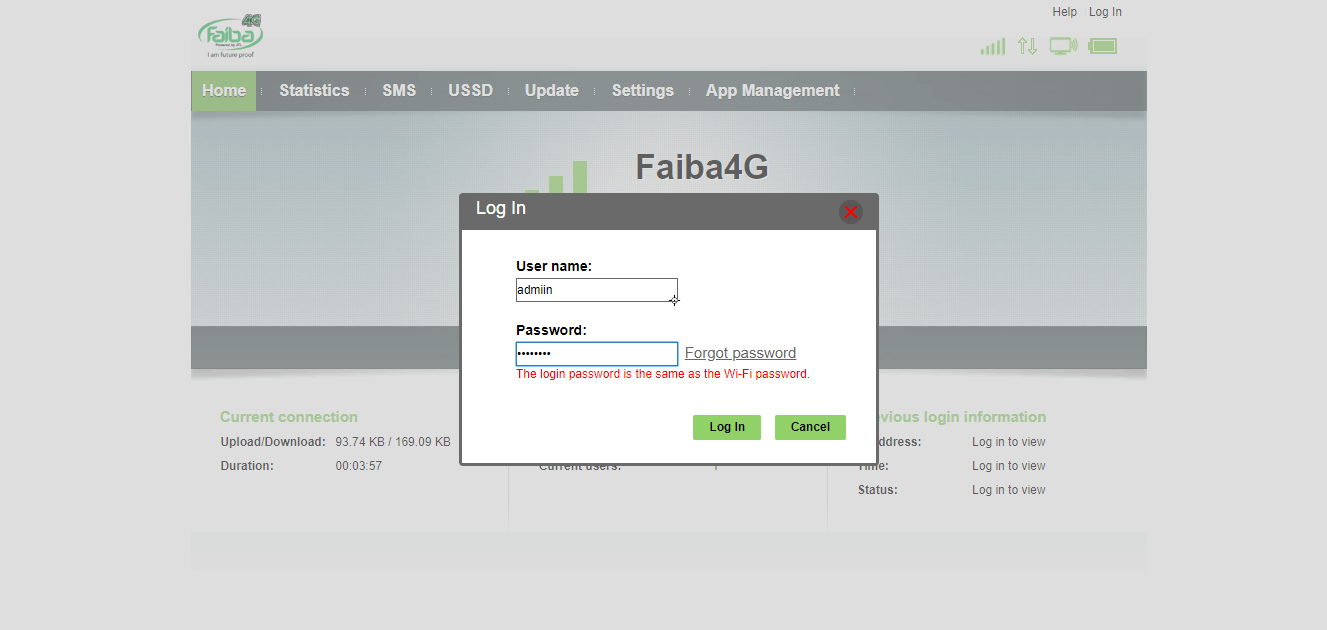
The default password to login to the web configuration page is admin
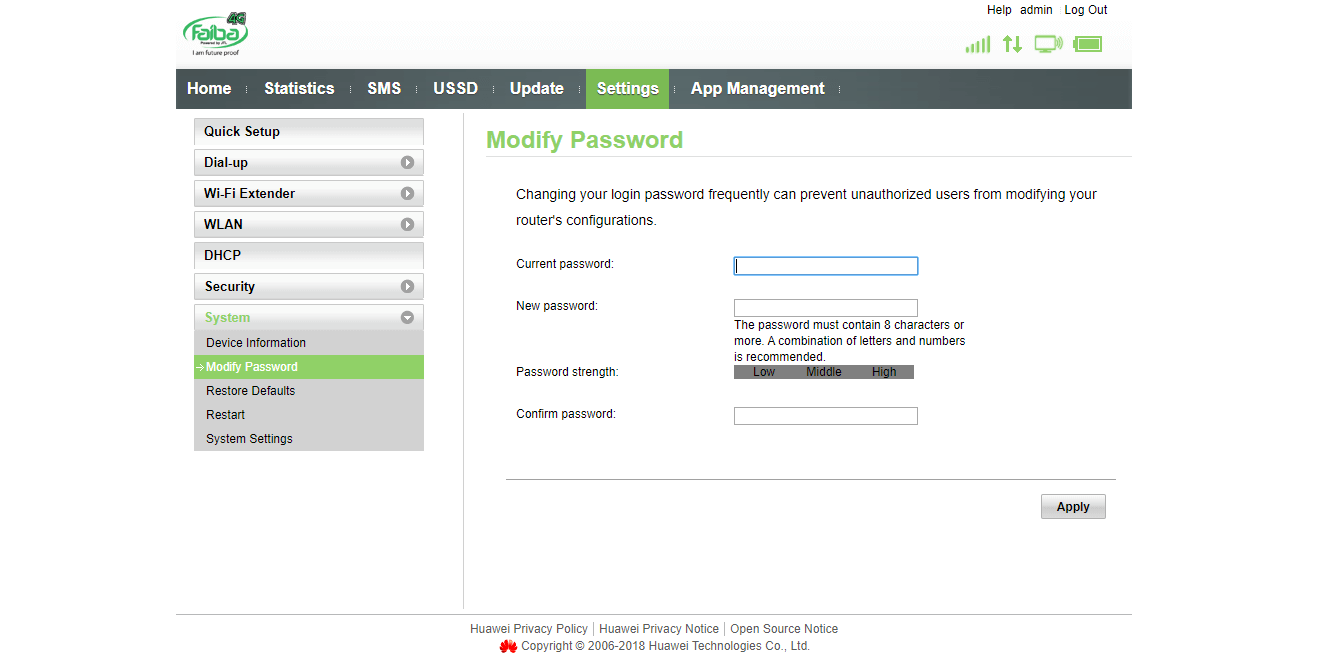
On the homepage access settings > wireless settings
Proceed to change the Network name(ssid) and the password based on the desired specifications of the user
Click apply to effect the changes already configured
We have now automated online payments i.e. MPESA/ AIRTEL Money & ONLINE payment. This means that all payments will be verified by “pesapal” then the system will post these automatically and you shall receive a payment receipt within 15-30 minutes of making a payment.
This is a more efficient payment method that has the necessary checks i.e. reference to one’s account number (JTLKXXXX) which is mandatory thus ensuring accurate and timely reconciliation of billing records.
In case of any disconnection, once payments are made, the system is able to post these payments and automatically extend the usage period to mirror the payments 24/7.
Kindly take note of the following online payment options:
1. M-PESA:
- Go to M-PESA on your phone
- Select Pay Bill option
- Enter Business no. 330330 for fixed internet
- Enter JTLKXX in account code where XX is your JTL FAIBA account number
- Enter the Amount
- Enter your M-PESA PIN and Send
2. Airtel Money:
- Go to Airtel -> airtel money option on your phone
- Select make payments option
- Select pay bill option
- Select OTHER
- Enter business name pesapal
- Enter Amount
- Enter your PIN
- For Reference enter JTLXX where XX is your JTL FAIBA account number
3. Pesalink:
- Go to your Online Banking Menu
- Select Pesalink (For those with Equity select send to other banks)
- Under Pesalink select send to phone Number and enter 0747 77 66 11
- Pesalink will recognize this as NCBA Bank Jamii Telecommunications account
- Enter Amount to pay
- Under reason for payment enter your JTL Mobile Number 0747 XX XX XX or your account Number for the fixed account JTLK XXXXX
- Complete the transaction
- You will receive Airtime Top up or receipt for your fixed payment
- In addition you will receive an SMS with a PDF link for a receipt from Pesalink
4. Online Payment:
- Click here
- Insert your Account Information Details
- For Account No, enter JTLKXX where XX is your JTL FAIBA account number
- Select a Payment Method from the options provided
- *Supports Mpesa, Airtel Money, Yu Cash, Visa and MasterCard
- NB: when making payments please don’t separate the digits in the amount i.e. instead of 10,000 it should be 10000.
*Incase you have a cheque
Kindly deposit your cheque(s) to Barclays Bank using the following
details:
Barclays BANK:
AC/No: 0451549855
Account Name: Jamii Telecommunication Limited
Branch: Hurlingham Branch
NB: Please indicate the Invoice and Account number(JTLKXXX)
If you have a problem with your connection, please have a look at the following:
- Is the JTL router unit turned on? (the power switch should be highlighted green)
- There should be two flashing green lights for the PON and WLAN
- A green light should be flickering from the LAN LED
- If the LOS LED is red: restart the unit.
- Check if payments are up to date
- Note: Please do not move the ONU unit once it has been mounted as the fibre connections are delicate and a slight move could mean loss of signal.
Turn all equipment on first.
How do I connect to my Wi-Fi via Windows?
- Go to Connect To and choose Show all Connections from the Start Menu.
- Select the Wireless internet icon and click View Available Wireless Connections on the left side in the Network Tasks box.
- Choose the network that you want to join from the Network menu that pops up. You may have to enter a password if the network is password-protected.
How do I connect to my Wi-Fi via Macintosh
- Go to the Applications folder and choose Internet Connection.
- Click on the AirPort button in the new window.
- Make sure that AirPort is on. Choose the network that you want to join from the Network menu that pops up. You may have to enter a password if the network is password-protected.
How do I connect to my Wi-Fi via Linux
- Read the how to set up a wireless network in Linux article
- Go to Network Manager.
- Choose your "Encryption" (WEP or WPA) and enter your passkey.
General Tips
Before you perform a speed test from your connection, it's important that no other application is using your connection. Close all file-sharing and/or any other software that requires an internet connection (instant messaging applications such as MSN Messengers, Skype, Google Talk, Yahoo! etc.) Also make sure that programs that check for updates such as antivirus, windows update etc are not running at startup
How to improve broadband speed
Internet speed depends upon many factors. One of the main aspects to be considered is your own PC/Laptop. Download speed may vary based on the settings of the computer. If it is an old PC/Laptop, the upgrade of hardware may be necessary to improve the speed of your internet connection. There is no point in going for a fast Internet connection unless your PC/Laptop is ready to match with the Internet speed you have subscribed in.
Why do I get different results when I run the test?
The test shows the current throughput you can get on your internet connection. Factors such as network congestion and other downloads in progress can affect the available throughput
How do you know how fast my Internet connection is?
We calculate the speed of your connection by calculating the time it takes to download a predefined set of data
Any tips to get better test results?
For a more accurate result, refrain from using other browsers or programs while performing the test. Test your connection with an average to high spec machine (PC or laptop) and make sure you do not have multiple devices connected to your Internet connection.
Click here to test your connection
Why am I able to send emails but unable to receive them?
Please check the following and if you are still not able to receive emails, please call our Customer Care representative by dialing 0747 585 100.
- Verify that you are entering the correct email password, and that the email client is configured as per the settings provided. Kindly call us for further assistance
- Verify with your domain host that your domain has not expired and mail settings (mx records) have not changed
- Check your email forwarding settings from within the web mail interface and make sure that forwarding is not configured
Why am I able to receive emails but cannot send them?
Please check the following and if you are still not able to send emails, please call our Customer Care representative by dialing 0747 585 100.
- Make sure you are writing your full email address in lowercase letters in the email address field, and that your email client is configured as follows: Outgoing mail server: smtp.jtl.co.ke or smtp2.jtl.co.ke, our outgoing server does not require authentication and smtp port is set to port 25 and without encryption
- If you have your own mail server or your mail is hosted by a different provider, make sure that the outgoing settings are correct and there is no issue at the hosts end.
- Make sure you are sending to a valid email address, any mistake in typing the address can cause this problem.
Faiba is the latest JTL high quality, world class fiber to the home network. With faiba Internet you get very many benefits:
- The whole house can go online at the same time with no drop in speed
- Access Video Conferencing and IP phone services with high definition (HD) clarity
- Access online TV and stream movies without interruption
- Play your favourite games online
- Download music in a flash
- Access distance learning and many others
The possibilities are endless….
Among many other features fiber optic is faster and is future proof meaning the fiber infrastructure we install now will meet ICE (Information, Communication and Entertainment) needs of today and the foreseeable future.
Some of the benefits of optic fibre over other internet access connections are:
- It’s the most advanced way to enjoy broadband.
- Clear highest quality signal for sound, data and graphics
- Extremely high speeds available up to the speed of light
- Unlimited bandwidth
- Higher reliability and no drops in speed with distance or number of users
- Your connection is not affected by weather conditions or obstructions to signals
In order to get Faiba to your home or business premises, we need;
- Your physical location address. City, Estate/Street, Building/Home number
- Your Home/Company billing and contact details such as Full Name, Email address, Phone number, Location.
- When you contact the sales team, you will be advised if we are able to provide Faiba in your area.
- If yes, advance payment will be made for survey and installation purposes.
- You will be asked to choose an installation date.
- Once we have confirmed your chosen date one of our engineers will come to do a survey and set up the Faiba connection. A fibre cable from our network will be run underground or overhead to your premises. Your Faiba connection will run along the outside or inside of your home to the JTL router that will be mounted at a convenient location inside your building.
- One of our expert engineers will then visit your home or office at a convenient time for you to install and set up your Faiba service. Once it’s all up and running, the engineer will show you how everything works.
For any connectivity issues please contact the customer care team on: 0747 585 100
Please do not hesitate to contact us via:
Email:
faiba@jtl.co.ke or
info@jtl.co.ke
Mobile: 100 or 0747 585 100
We value your opinion and look forward to delivering world class services to you.
We have the below 2 units that we install at client premises:
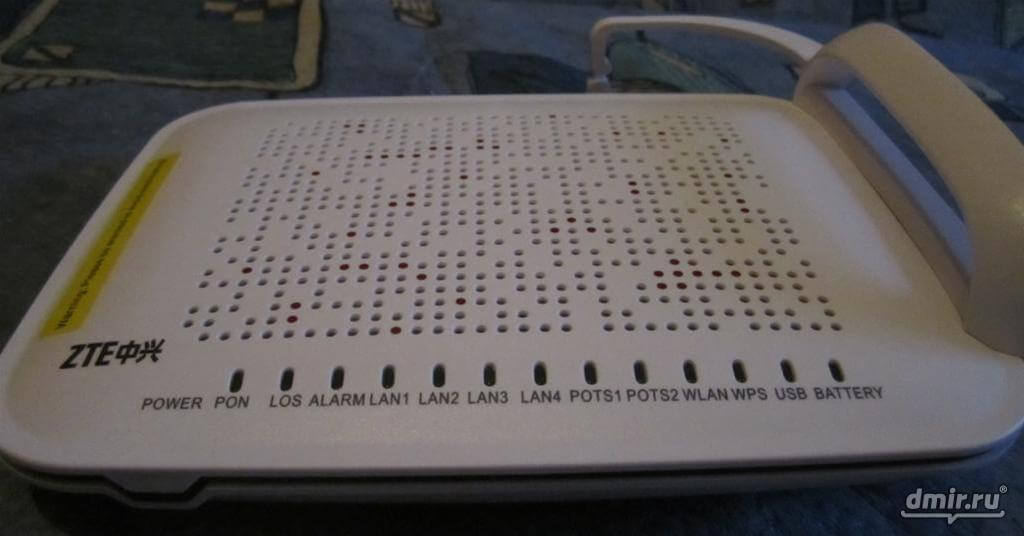

What does the RED (LOS) LED light mean?
A constant Red LOS LED light means Loss of Signal and usually indicates a physical or logical issue with the connection. If this light is on then it should be reported to 0747 585 100
A blinking Red LOS LED light means that the connection is temporarily disconnected due to a billing issue. Kindly get in touch with our support team via 0747 585 100
What does the GREEN (PON) LED light mean?
This means Passive Optic Network and usually indicates that the router is connected to the internet
What does the GREEN (WLAN) LED light mean?
This means Wireless Local Area Network and usually indicates that the Wi-Fi signal is being broadcast by the ZTE router
NB: if this is not on, then kindly press the “Wlan” button located at the back (model ZXA10 F660) or top (model ZXHN F660) of the ZTE router
What does the GREEN Lan1/2/3/4 light(s) mean?
This means that you are physically connected (via LAN cable) to either port
The JTL Sales team can be contacted on:
• Tel: 0747 585 100
• Email: jtlsales@jtl.co.ke
• You could also visit our offices at Jamii Towers | Hospital Road | Upper Hill | Nairobi
Customer care is available 24 hours a day all year round. They can be
contacted
via email
or telephone on:
• Tel: 0747 585 100
• Email:
customercare@jtl.co.ke